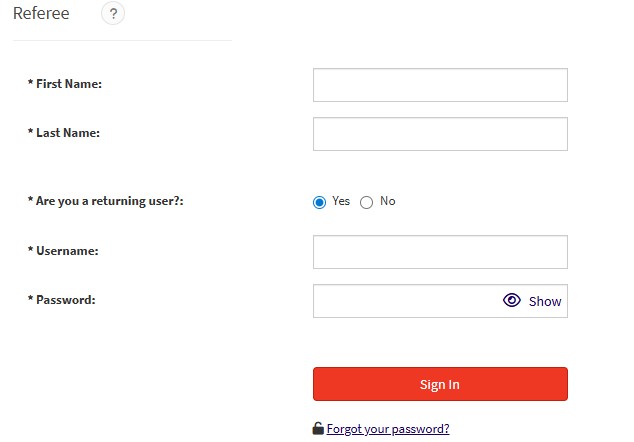- Access the Case IQ Portal by clicking here.
- Once you access the main Case IQ Portal homepage, scroll to down to ‘Report Online’.
How to Submit a Complaint
Once you submit Complaint under the dropdown menu, you will select the issue category, followed by when the incident occurred.
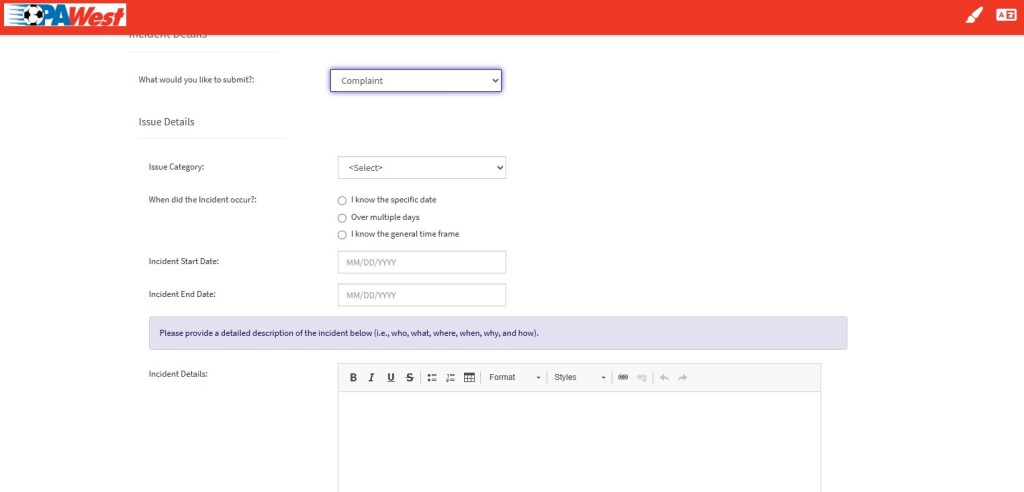
Once you submit the date the complaint occurred, you will be required to provide a description of the incident.
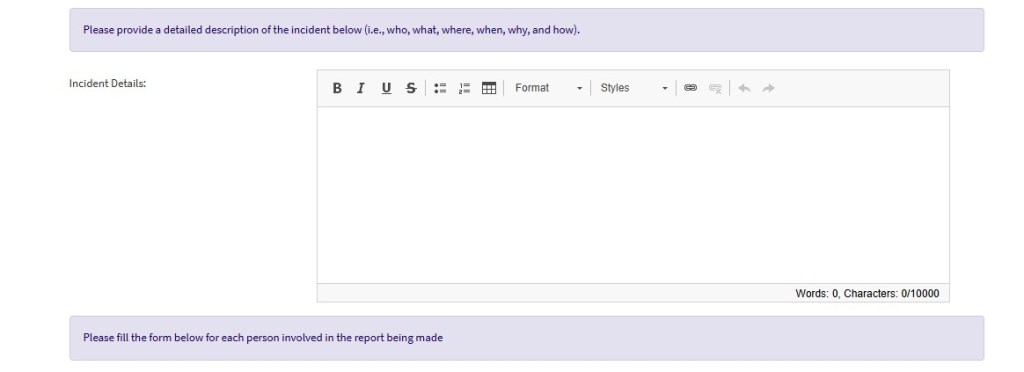
After filling out the detailed description box, you will have to provide the parties involved, as well as any attachments that are available in regards to the complaint.
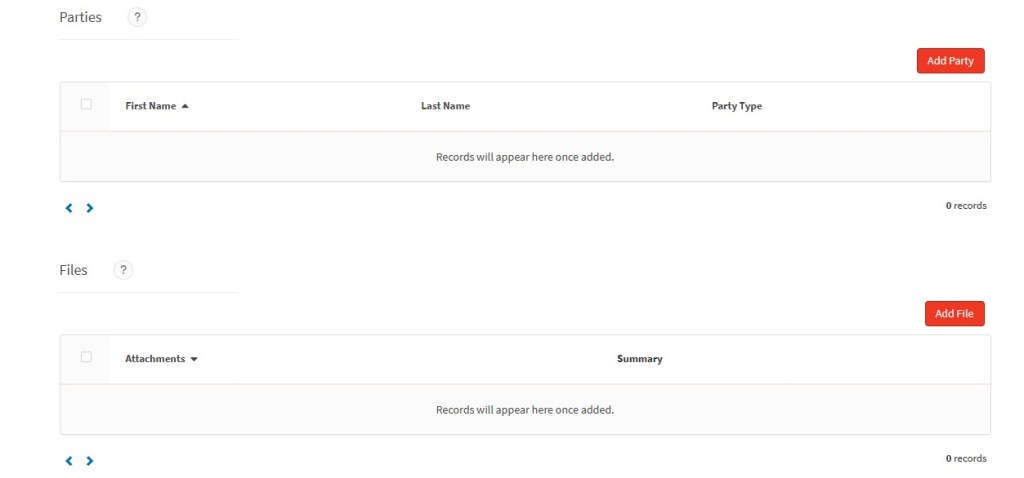
If you are a referee, you will have to provide your first and last name. Please select if you are a returning user or not. If you are not, you will be prompted to set up an account.
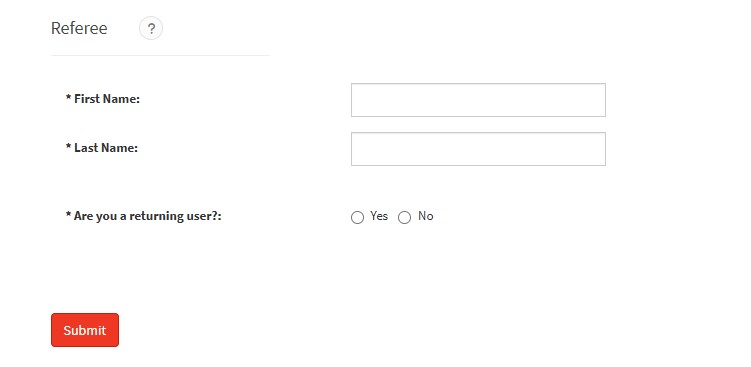
How to Submit An Inquiry
To submit an inquiry, you will click on Inquiry on the dropdown menu. Once you select Inquiry, you will be prompted to ask your question in the text box below.
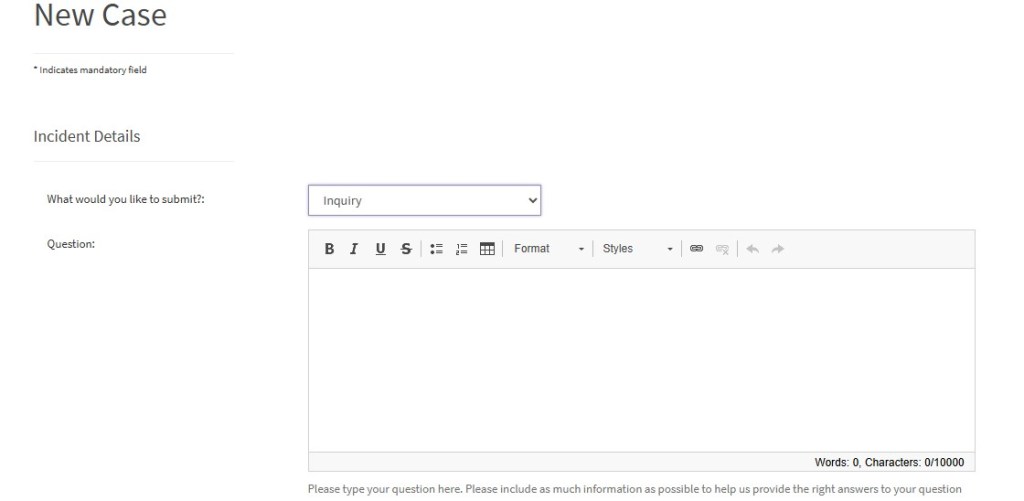
Once you submit your inquiry, you will be required to provide any party or files pertaining to the inquiry.
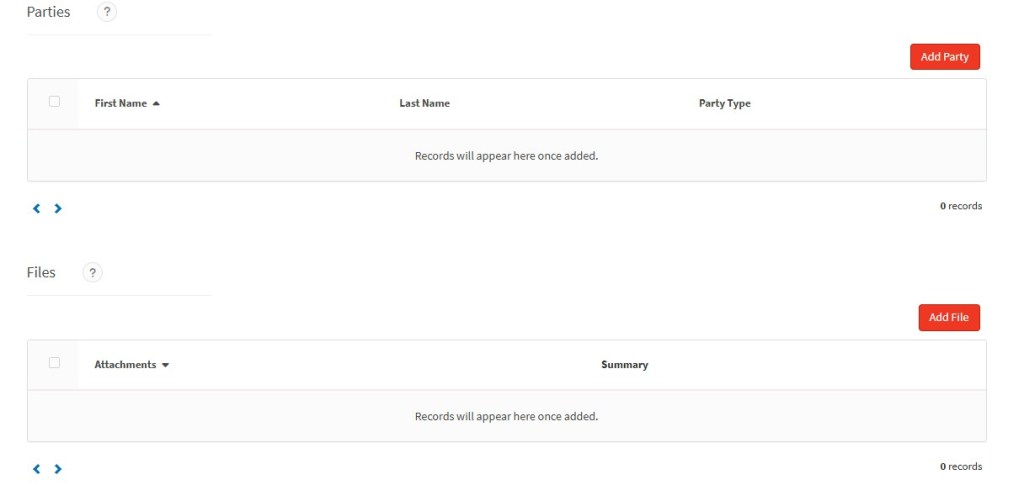
If you are a referee, you will have to provide your first and last name. Please select if you are a returning user or not. If you are not, you will be prompted to set up an account.
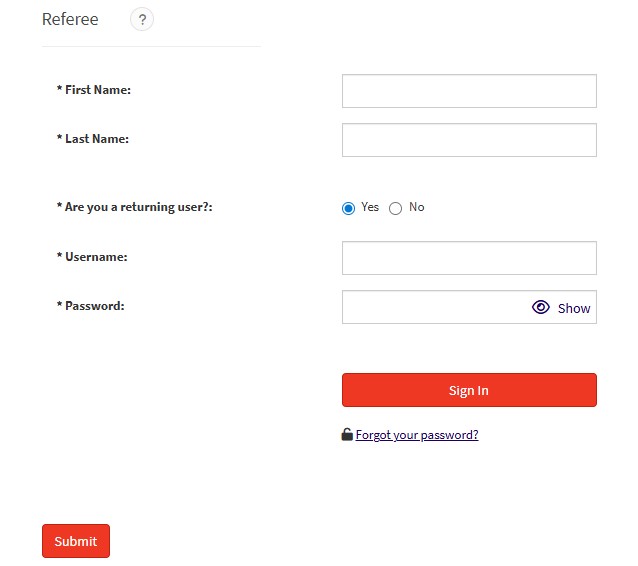
How to Submit a Referee Report
To submit a Referee Report, you will first need to ‘Report Online’. From there, you will be prompted to select Referee Report from the dropdown menu. Once ‘Referee Report’ has been selected, you will be prompted to fill in all game information pertaining to the incident.
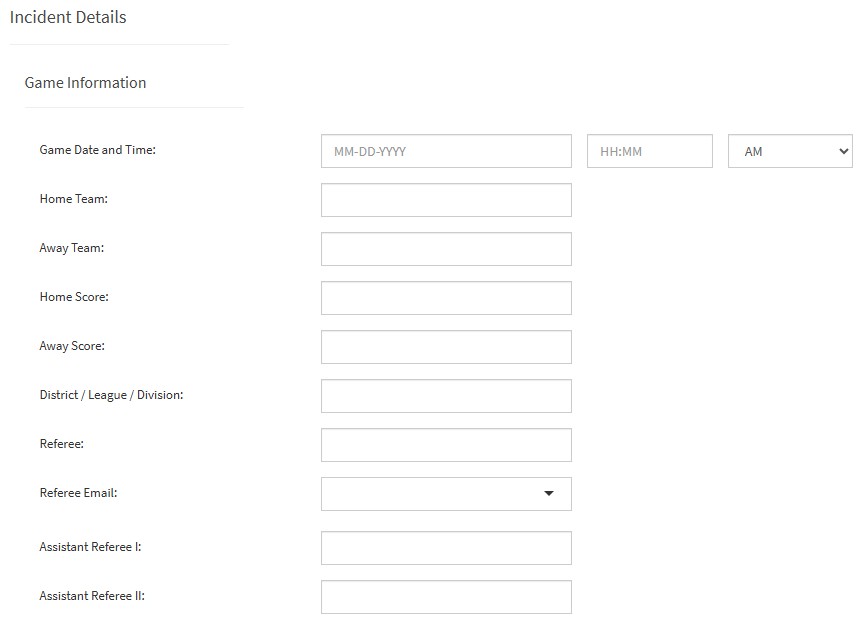
After you have inputted the Referee Report information, you will be asked to provide yellow and red cards, as well as any injuries that occurred. You will also need to provide information on what parties were involved, along with any files to support the incident.
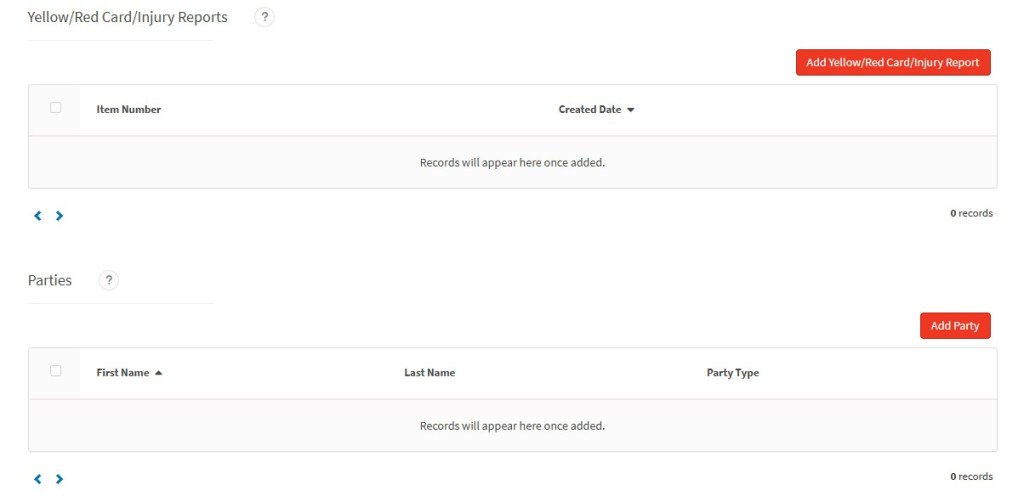
After you add Yellow/Red Card/Injury Reports, Parties and Files, you will be prompted to input the first and last name of the Referee. Once those steps have been completed, you will be asked if you are a returning user of the website. If you are NOT a returning user, select NO and confirm your e-mail address, along with your password.