- Access the Case IQ Portal by clicking here.
- Once you access the main Case IQ Portal homepage, scroll to down to ‘Report Online’.
Submitting a Referee Report
To submit a Referee Report, you will first need to ‘Report Online’. From there, you will be prompted to select Referee Report from the dropdown menu. Once ‘Referee Report’ has been selected, you will be prompted to fill in all game information pertaining to the incident.

After you have inputted the Referee Report information, you will be asked to provide yellow and red cards, as well as any injuries that occurred. You will also need to provide information on what parties were involved, along with any files to support the incident.
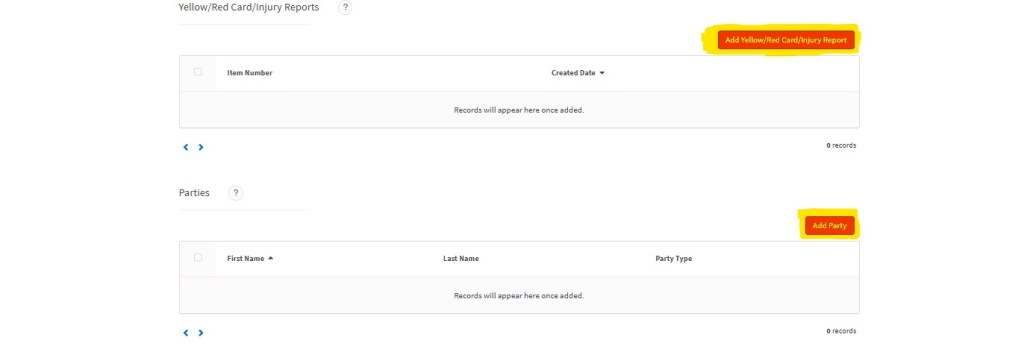
After you add Yellow/Red Card/Injury Reports, Parties and Files, you will be prompted to input the first and last name of the Referee. Once those steps have been completed, you will be asked if you are a returning user of the website. If you are NOT a returning user, select NO and confirm your e-mail address, along with your password.


